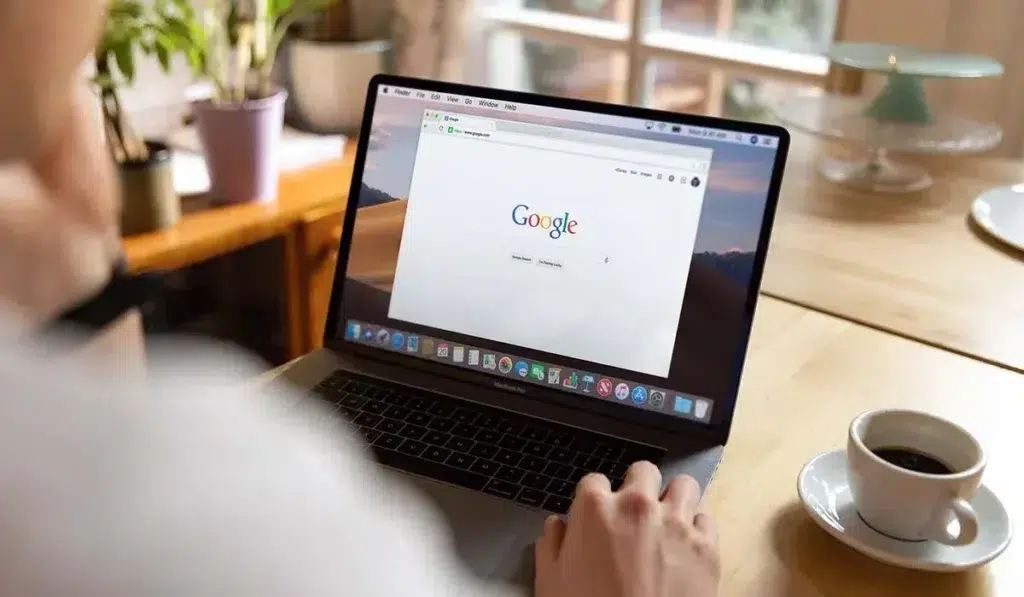Google Search Console (GSC) is a free but incredibly powerful tool provided by Google, designed to help website owners, SEO professionals, digital marketers, and developers monitor and optimise their websites’ presence in Google search results. At its core, GSC acts as your direct line of communication with Google, offering invaluable insights into how your website is performing, what issues may be holding it back, and how you can enhance its visibility.
But what exactly makes Google Search Console so essential?
Imagine having a window into how Google views your website—what pages it indexes, what errors it encounters, and which search queries bring visitors to your site. That is exactly what GSC provides. From understanding which keywords drive traffic to your site to diagnosing critical technical issues, Google Search Console is the backbone of any successful SEO strategy.
By the end of this guide, you will have a strong understanding of GSC and how to leverage it for SEO success. Let’s get started!
Why Google Search Console is Essential for SEO Success?
- Monitor Your Website’s Performance:
Google Search Console gives you detailed data on how your website appears in search results. It shows you which queries (keywords) drive traffic to your site, how often users click on your links, and where your pages appear in search rankings. - Identify Technical Issues Quickly:
Websites are complex, and even minor technical problems can prevent your pages from being indexed. GSC helps you identify issues with crawling, indexing, mobile usability, security, and more, allowing you to fix them before they affect your rankings. - Enhance Content Strategy:
Not all content performs equally. GSC reveals which pages have low click-through rates (CTR) despite high impressions, helping you understand which pages need optimisation. It also uncovers “opportunity keywords” that you can target for quick traffic gains. - Improve User Experience:
With GSC, you can monitor your website’s mobile usability and ensure that it is optimised for users across all devices. It also alerts you to security issues, such as hacked content, malware, and phishing, so you can maintain a secure site. - Direct Communication with Google:
When something goes wrong (like a manual action penalty or security issue), GSC is where you receive the notification. You can also submit new or updated pages directly for indexing.
Getting Started with Google Search Console
What is Google Search Console?
Google Search Console is a free tool from Google that provides website owners with a wealth of information about how their websites perform in search results. It is a central platform for monitoring your site’s SEO performance, diagnosing technical problems, and understanding user behaviour in search.
But GSC is more than just a reporting tool—it is an interactive platform that allows you to take direct action to improve your site’s SEO. From submitting sitemaps to diagnosing indexing errors, Google Search Console is an essential part of any SEO toolkit.
How Google Search Console Works?
At its core, GSC functions by analysing how Google’s web crawlers (often called Googlebot) interact with your website. It tracks data on how your pages are discovered, indexed, and displayed in search results. It also alerts you to problems that could be affecting your site’s performance, such as:
- Indexing Errors: Pages that Google cannot add to its index.
- Crawl Errors: Pages that Google’s bots cannot access.
- Mobile Usability Issues: Problems that make your site difficult to use on mobile devices.
- Security Issues: Warnings about malware, phishing, or hacked content.
- Performance Problems: Pages with low click-through rates (CTR) or poor ranking.
Setting Up Google Search Console for Your Website
To harness the power of GSC, you must first set it up correctly. Google provides two main ways to add your website to GSC:
- Domain Property: Covers all subdomains (e.g., www.example.com, blog.example.com) and all protocols (http, https).
- URL Prefix Property: Covers only the exact URL you specify (useful for specific sections of a site).
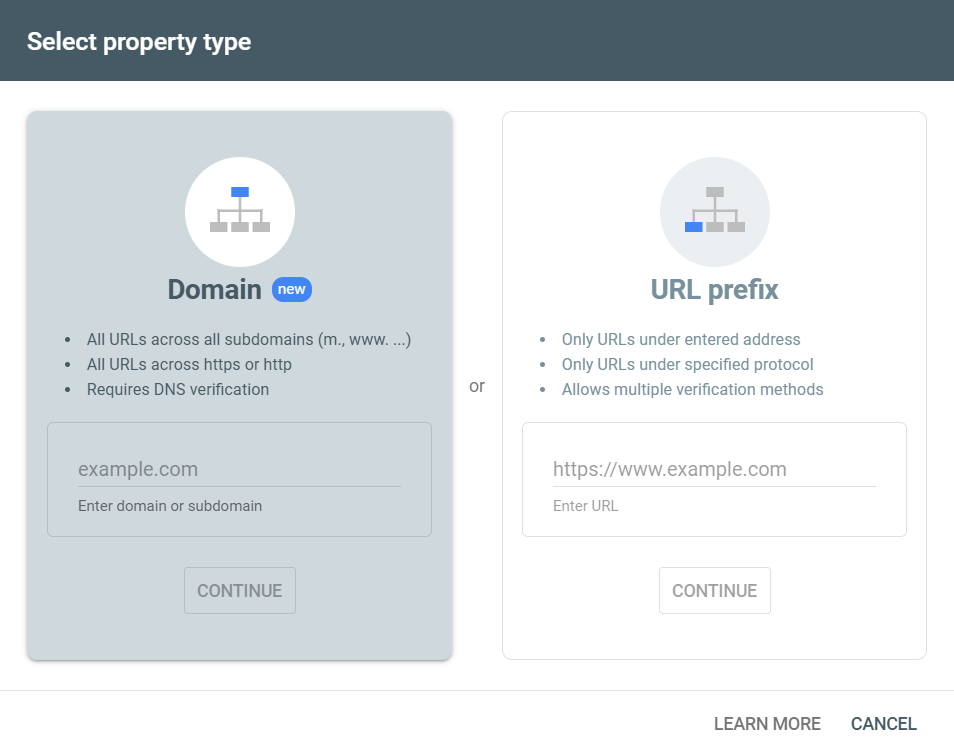
Choosing the Right Property Type
For most websites, the Domain Property is the recommended option because it provides complete coverage of your site, including all subdomains and versions (http and https). This is particularly important if you plan to use multiple subdomains or switch between HTTP and HTTPS in the future.
Verifying Your Website in Google Search Console
Verification is a crucial step because it ensures that only the rightful owner of the website can access its data. Google provides several verification methods:
- DNS Verification: The most secure method, especially for Domain Properties. You will be given a TXT record to add to your domain’s DNS settings.
- HTML File Verification: Google provides an HTML file that you upload to your website’s root directory.
- Meta Tag Verification: Google provides a meta tag that you add to the <head> section of your site’s homepage.
- Google Analytics Verification: If your site already uses Google Analytics, you can link it directly with GSC.
- Google Tag Manager Verification: If you use Google Tag Manager, you can verify your site with GTM.
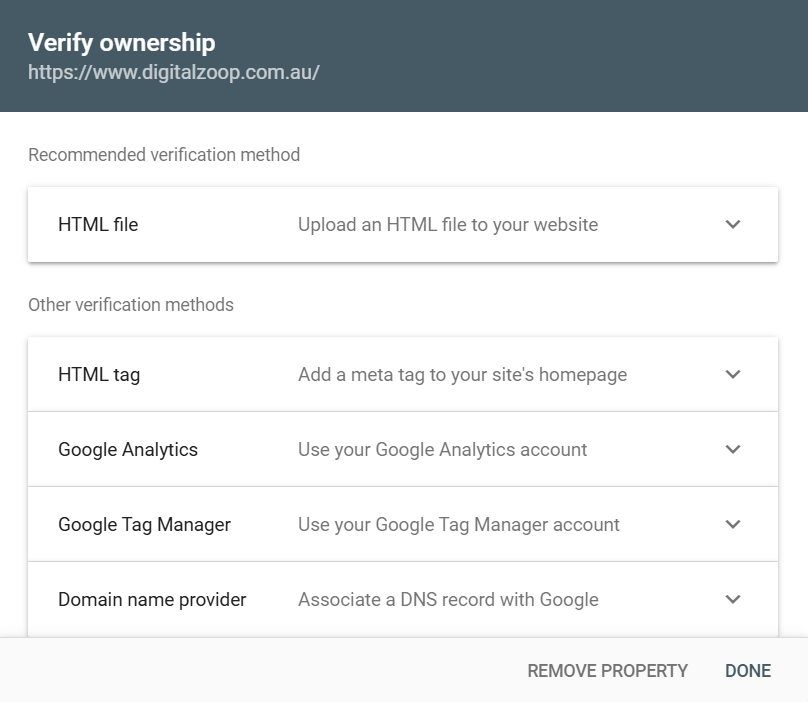
Why DNS Verification is Recommended?
DNS verification is the most secure and comprehensive method because it ensures that you control the entire domain, including all its subdomains. It is also resilient against changes to your website’s structure, such as moving from HTTP to HTTPS.
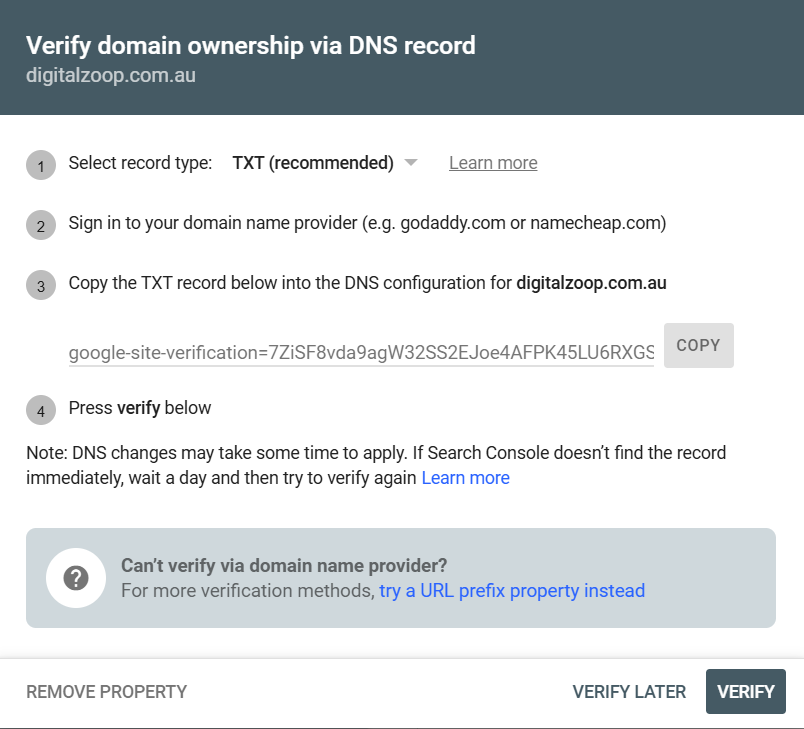
Exploring the Google Search Console Dashboard
Once your site is verified, you gain access to the GSC dashboard—a central hub for monitoring your website’s SEO performance. The dashboard is divided into several key sections:
- Performance Report: Shows how your site performs in search results, including data on clicks, impressions, click-through rate (CTR), and average position.
- URL Inspection Tool: Allows you to check the indexing status of any page on your site and request indexing for new or updated pages.
- Indexing Report: Displays the number of pages indexed by Google, as well as any indexing errors.
- Experience Report: Highlights user experience metrics, including mobile usability and Core Web Vitals.
- Security & Manual Actions: Alerts you to security issues, such as hacked content or manual penalties.
- Sitemaps: A section for submitting your XML sitemap, which helps Google discover all your important pages.
Understanding the Performance Report
The Performance Report is one of the most important sections of GSC because it shows you how your site is performing in search. This report provides data on:
- Total Clicks: The number of times users clicked on your site in search results.
- Total Impressions: The number of times your site appeared in search results.
- Average CTR (Click-Through Rate): The percentage of impressions that resulted in clicks.
- Average Position: The average ranking position of your pages for specific keywords.
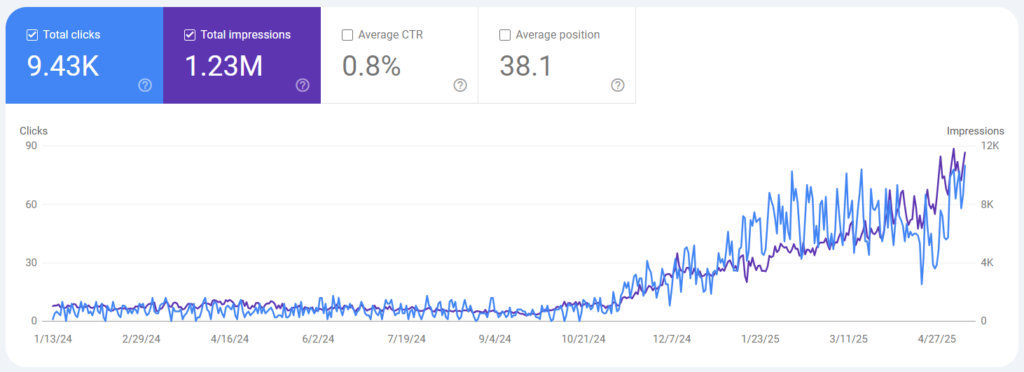
This data can be filtered by search type (Web, Image, Video), device type (Desktop, Mobile, Tablet), country, and more. It is an essential tool for understanding which keywords drive traffic to your site and how well your pages perform in search.
Best Practices for Configuring Your Google Search Console Account
- Use DNS verification for Domain Properties to ensure full coverage.
- Regularly monitor the Performance Report for drops in clicks or impressions.
- Set up email notifications to be alerted to security issues or manual actions.
- Submit an XML sitemap to help Google discover your pages faster.
- Link Google Analytics with GSC for deeper insights into user behaviour.
Mastering Technical SEO with Google Search Console
Technical SEO is the backbone of any successful website. It ensures that search engines can easily discover, crawl, and index your pages, ultimately making them visible to users. But technical SEO can be complex, full of hidden issues that may prevent your site from performing at its best. Fortunately, Google Search Console (GSC) offers powerful tools that make diagnosing and fixing technical SEO problems straightforward.
In this chapter, we will explore how to master technical SEO using Google Search Console. From understanding how your pages are indexed to uncovering critical errors, this chapter will guide you in maintaining a technically sound website.
Basics of Indexing and Crawling
Before diving into the tools in GSC, it is crucial to understand how Google discovers and indexes your site. Google uses automated bots known as “Googlebot” to crawl the web, following links from one page to another. When Googlebot discovers your pages, it tries to understand their content, structure, and quality before adding them to its massive index.
How Googlebot Works:
- Crawling: Googlebot discovers your pages through links, sitemaps, or direct submissions.
- Indexing: After crawling, Google attempts to understand the content and structure of each page.
- Ranking: Indexed pages are evaluated for quality and relevance, determining where they appear in search results.
But even if your site has high-quality content, technical issues can prevent it from being fully indexed. That is where Google Search Console comes in
The Index Coverage Report: Your First Line of Defense
The Index Coverage Report is one of the most critical tools in GSC for technical SEO. It reveals which of your pages are indexed by Google, which pages are excluded, and which have encountered errors.
Accessing the Index Coverage Report:
- Log in to Google Search Console.
- Select your website property.
- Navigate to the “Pages” section under the “Indexing” tab.
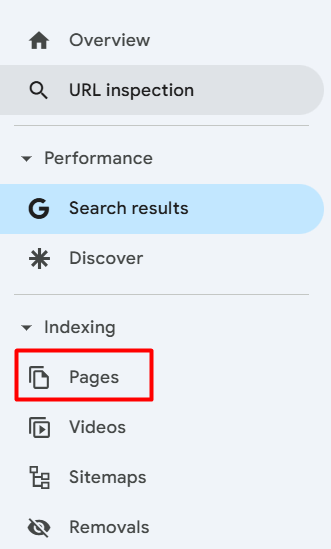
Understanding Index Coverage Statuses:
The report categorises your pages into four main categories:
- Error: Pages that have encountered critical issues and cannot be indexed.
- Valid with Warnings: Pages that are indexed, but have issues that may affect their performance.
- Valid: Pages that have been successfully indexed without any issues.
- Excluded: Pages that Google has intentionally decided not to index.
Common Index Coverage Errors and How to Resolve Them:
1. Server Errors (5xx)
Server errors occur when Googlebot cannot access your server. This may be due to server overload, misconfigured settings, or temporary downtime.
- Solution: Monitor your server’s performance using your hosting provider’s dashboard. Consider upgrading your hosting plan if you frequently experience server overload.
2. Not Found (404) Errors
404 errors indicate that the requested page cannot be found on your site. This usually happens when a page is deleted without a proper redirect.
- Solution: Set up a 301 redirect from the missing page to a relevant existing page. If the page is permanently gone, ensure that it serves a true 404 response.
3. Redirect Errors
Redirect errors occur when Google encounters a problematic redirect, such as a redirect loop or an invalid URL.
- Solution: Review the redirect path and ensure that it is direct (e.g., Page A → Page B) without unnecessary hops.
4. Blocked by Robots.txt
This error means that the page is being blocked from crawling by your robots.txt file, a text file that tells search engines which pages they can and cannot access.
- Solution: Access your robots.txt file (https://www.example.com/robots.txt) and ensure that important pages are not blocked. If you want the page indexed, make sure it is not restricted.
5. Submitted URL Marked as ‘Noindex’
This issue occurs when you submit a page for indexing, but it contains a “noindex” meta tag in the HTML, telling Google not to index it.
- Solution: Remove the “noindex” tag from the page’s HTML if you want it to appear in search results.
Pro Tip: Prioritising Errors
Not all errors are equally important. Prioritise fixing errors in this order:
- Server Errors (5xx) – These prevent your site from being accessible.
- Redirect Errors – These confuse search engines and users.
- Security Issues – These can lead to a drop in rankings or a complete site removal.
- Excluded Pages – Review to ensure important pages are not being mistakenly excluded.
Diagnosing Indexing Problems with the URL Inspection Tool
While the Index Coverage Report gives you an overview of your site’s indexing status, the URL Inspection Tool is your diagnostic tool for examining specific pages. This tool allows you to test a page’s live version, check for indexing errors, and request indexing when you make improvements.
How to Use the URL Inspection Tool:
- Go to the “URL Inspection” tool at the top of GSC.
- Enter the URL of the page you want to inspect.
- GSC will display the current indexing status of the page.
Key Features of the URL Inspection Tool:
- Indexing Status: Indicates whether the page is indexed in Google.
- Crawl Date: Shows the last time Googlebot crawled the page.
- Crawl Allowed: Confirms whether the page is accessible to Googlebot.
- Mobile Usability: Highlights any mobile display issues.
- Enhancements: Displays structured data (schema) information.
When to Use the URL Inspection Tool:
- When you publish a new page and want it indexed immediately.
- When you update an existing page and want Google to see the changes quickly.
- When diagnosing specific indexing problems (such as a page not appearing in search).
Requesting Indexing:
If you make changes to a page, use the “Request Indexing” button to ask Google to re-crawl the page. This is especially useful for fixing issues quickly without waiting for Google’s next scheduled crawl.
Optimising Your Crawl Budget
Crawl budget refers to the number of pages Google can and will crawl on your site within a specific period. For smaller websites, this is rarely an issue. But for large websites with thousands of pages, optimising your crawl budget is essential.
Why Crawl Budget Matters:
Google’s crawling capacity is not unlimited. If your site has thousands of pages, but many of them are low-value (like duplicate content or filtered category pages), Google may waste its crawl budget on these pages, leaving more important pages unexplored.
How to Optimise Crawl Budget:
- Submit a Clean Sitemap: Ensure your sitemap only includes important, indexable pages.
- Block Low-Value Pages: Use the robots.txt file to prevent Google from crawling search results pages, tag pages, or other unnecessary sections.
- Optimise Website Speed: A fast-loading site is easier for Googlebot to crawl, allowing it to discover more pages.
- Strengthen Internal Linking: Use internal links to guide Googlebot to your most important pages.
- Manage URL Parameters: Use the “URL Parameters” tool in GSC to control how Google handles URL variations (e.g., ?sort=, ?filter=).
Monitoring Crawl Stats in GSC:
- Go to the “Settings” section in GSC.
- Click on “Crawl Stats”.
- Review the following metrics:
- Total Crawl Requests: The number of pages Google has crawled.
- Total Download Size: The amount of data Googlebot has downloaded.
- Average Response Time: How fast your server responded to Googlebot.
Advanced Tip: Adjusting Crawl Rate
For large websites, you can manually request Google to increase your crawl rate:
Ensuring Mobile Usability with Google Search Console
With Google’s shift to mobile-first indexing, the mobile experience is critical for SEO. If your site is not mobile-friendly, it may suffer in search rankings.
How to Check Mobile Usability in GSC:
- Go to the “Experience” section.
- Click on “Mobile Usability”.
- Review any issues, such as:
- Text too small to read.
- Clickable elements too close together.
- Content wider than the screen.
Optimising for Mobile:
- Use responsive design (CSS media queries) to ensure your site works on all screen sizes.
- Ensure font sizes are readable (at least 16px).
- Make clickable elements large enough to be tapped easily.
- Optimise images for faster loading.
Performance Report for Traffic Growth
Traffic is the lifeblood of any website, and the Performance Report in Google Search Console (GSC) is your secret weapon for understanding and growing that traffic. This powerful tool gives you a detailed view of your website’s performance in Google search results, from which keywords drive clicks to which pages are your most popular. But beyond simply reporting your site’s performance, the Performance Report helps you uncover hidden opportunities for growth.
In this chapter, you will learn how to master the Performance Report, identify underperforming pages, discover new keyword opportunities, and use advanced techniques to boost your organic traffic.
Understanding the Performance Report
The Performance Report in GSC provides a comprehensive view of how your website appears in Google search results. It is packed with data that reveals which search queries bring users to your site, how well your pages rank, and how effectively they convert impressions into clicks.
Accessing the Performance Report:
- Log in to Google Search Console.
- Select your website property.
- Click on the “Performance” tab in the sidebar.
Key Metrics in the Performance Report:
- Total Clicks: The number of times users clicked on your site in search results. This is a direct measure of your website’s ability to attract traffic.
- Total Impressions: The number of times your site appeared in search results, even if it wasn’t clicked.
- Average Click-Through Rate (CTR): The percentage of impressions that led to clicks. (CTR = Clicks / Impressions × 100)
- Average Position: The average ranking position of your site’s pages for specific keywords. A lower position number indicates a higher ranking (e.g., 1 is the top spot).
Advanced Filtering Options:
The Performance Report allows you to analyse data in multiple ways, helping you gain deep insights into your site’s performance:
- Search Type: Filter by Web, Image, Video, or News results.
- Date Range: View data for any period up to 16 months, allowing for historical analysis.
- Queries: Identify which keywords users search to find your site.
- Pages: See which of your pages get the most traffic.
- Countries: Discover where your users are located.
- Devices: Compare performance on Desktop, Mobile, and Tablet.
- Search Appearance: Monitor rich result performance (like FAQ, How-to, Video).
Deciphering Clicks, Impressions, CTR, and Average Position
Understanding how these metrics interact is the key to unlocking your website’s growth potential.
- High Impressions, Low Clicks: This means your site appears often in search results, but few users click. This is a sign of a low CTR problem.
- High CTR, Low Impressions: This means your page is highly attractive but has limited visibility. You need to focus on improving its ranking.
- Low Average Position: Indicates your page is ranking poorly for its targeted keywords. This can be improved through better content, internal linking, and backlink building.
Pro Tip: Focus on CTR First
Improving your click-through rate is often the fastest way to boost traffic without even changing your rankings. A better CTR means more clicks from the same number of impressions
Finding and Fixing Low-CTR Pages
One of the most effective uses of the Performance Report is identifying pages that receive a lot of impressions but have a low CTR. These are your biggest opportunities because they are already visible in search results—your goal is to make them more attractive to users.
How to Identify Low-CTR Pages:
- Go to the Performance Report.
- Enable the “Average CTR” and “Average Position” columns.
- Set a filter for “Position > 4” (pages not in the top three positions).
- Sort the data by CTR (ascending) to see pages with the lowest CTR.
Why CTR Matters More Than You Think
Click-through rate is not just a reflection of user behaviour—it is also a ranking factor. Google’s algorithms monitor how often users click your link compared to other results for the same query. If your page consistently gets a higher CTR, it can climb in rankings over time.
Advanced CTR Optimisation Techniques:
- Rewrite Meta Titles and Descriptions: Make them compelling by using action-oriented language and power words like “Ultimate,” “Best,” “Fast,” “Easy,” “Free,” or “Guide”.
- Example: Change “SEO Tips” to “10 Proven SEO Tips to Boost Your Rankings Fast”.
- Use Numbers and Brackets: Numbers increase click appeal (e.g., “Top 10 SEO Tips [2025]”).
- Match User Intent: Ensure your titles and descriptions directly answer user queries.
- Test Emotional Triggers: Try using words that spark curiosity (e.g., “Secret,” “Amazing,” “Must-Know”).
- Highlight Benefits, Not Just Features: Instead of “Learn SEO Techniques,” try “Learn SEO Techniques That Double Your Traffic”.
How to Monitor Your CTR Improvements:
- Make changes to your page titles and descriptions.
- Use the “Date Range” feature in the Performance Report to compare data from before and after your changes.
- Look for an increase in CTR and clicks.
Uncovering “Opportunity Keywords”
Opportunity keywords are search terms where your site already ranks in positions 8-20 (page 2 of Google), but with a little optimisation, they can be pushed to page 1. These are the easiest keywords to improve because they are already close to ranking well.
How to Find Opportunity Keywords:
- Go to the Performance Report.
- Set the filter to “Average Position > 8” and “Average Position < 20”.
- Sort by “Impressions” in descending order.
- Focus on keywords with high impressions but lower rankings.
How to Optimise for Opportunity Keywords:
- Enhance Content Quality: Make your content more in-depth, add new sections, and use visuals (images, videos).
- Improve Keyword Usage: Naturally integrate the target keyword in your title, headings, introduction, and conclusion.
- Strengthen Internal Linking: Link to the page from other high-authority pages on your site.
- Acquire High-Quality Backlinks: Use guest posting, link outreach, or PR to get more backlinks to the target page.
- Update and Republish Content: Freshen up the content with the latest information, and update the published date.
Pro Tip: Target Featured Snippets
If your opportunity keyword is a question (like “How to increase website traffic”), try formatting your content to answer the question concisely in a paragraph, list, or table. This can help you earn a featured snippet (position 0) above all other results.
Segmenting Your Performance Data for Deeper Insight
While the default Performance Report gives you an overview of your site’s performance, using advanced filters allows you to uncover hidden insights.
Segmenting by Device Type:
- Go to the Performance Report.
- Click on “+ New” and choose “Device”.
- Compare Desktop vs Mobile vs Tablet.
What to Look For:
- Pages that perform well on desktop but poorly on mobile may have mobile usability issues.
- Mobile pages with high impressions but low CTR may need better titles.
Segmenting by Country:
- Use the “+ New” filter and choose “Country”.
- Compare your top-performing countries.
How to Use This Data:
- Identify countries with high impressions but low CTR. Consider creating country-specific content.
- For international sites, ensure your hreflang tags are properly set up.
Segmenting by Query Type:
- Set the filter to “Search Type”.
- Compare “Web” vs “Image” vs “Video” search results.
Pro Tip: If you notice that your images rank well in Google Image Search, consider adding descriptive alt text to your images to further boost their visibility.
Advanced Techniques: Using Regex for Query Analysis
Regular Expressions (Regex) in Google Search Console allow you to create complex filters, making it easier to identify specific keyword patterns.
Examples of Regex Filters:
Finding Question Keywords:
regex
^(how|what|why|when|where|which)
Identifying Branded Queries:
regex
yourbrandname
Excluding Branded Keywords:
regex
^(?!.*yourbrandname).*$
Why Regex is Powerful
Regex allows you to dig deeper into your query data, helping you identify question-based searches, long-tail keywords, or branded vs non-branded queries.
Monitoring and Optimising Seasonal Keywords
Many websites experience seasonal trends—whether it’s a fashion store that peaks in December or an SEO blog that spikes in January. The Performance Report helps you identify these trends.
How to Identify Seasonal Keywords:
- Set the date range to the last 12 months.
- Compare month-to-month data for significant fluctuations.
- Identify keywords with consistent seasonal spikes.
How to Optimise for Seasonality:
- Create and update seasonal content a month before the expected spike.
- Use year-based modifiers in your titles (e.g., “Best SEO Tips for 2025”).
- Use Google Trends to validate the seasonality of your target keywords.
Advanced Google Search Console Features
Google Search Console (GSC) is more than just a basic SEO tool—it is a powerhouse filled with advanced features that can transform your SEO strategy when used correctly. In this chapter, we will dive into the advanced capabilities of GSC that go beyond performance tracking and technical issue detection. From enhancing your internal linking strategy to managing URL parameters, these advanced features will help you achieve greater search visibility and control.
Maximising Internal Linking with Google Search Console
Internal linking is one of the most powerful on-page SEO strategies. It helps distribute page authority (link juice) across your site and guides both users and search engines to your most important content. Google Search Console makes it easy to audit and optimise your internal links.
Why Internal Linking Matters
- Improves Page Authority: Links from high-authority pages can boost the ranking potential of linked pages.
- Enhances User Experience: Guides users to related, useful content.
- Helps Search Engines Understand Content: Creates a logical structure for Googlebot to follow, improving crawl efficiency.
How to Access Internal Links Data in GSC:
- Go to the “Links” section in the left sidebar of GSC.
- Under “Internal Links”, you will see a list of pages and the number of internal links pointing to each one.
Identifying Pages Needing More Internal Links:
- Sort the list to see pages with the fewest internal links.
- These are your “orphaned pages”—pages that are hard for Google to discover because they have few or no internal links.
- Prioritise linking to important pages, such as high-conversion product pages, pillar content, or high-value blog posts.
Strategic Internal Linking Tips:
- Use Descriptive Anchor Text: The clickable text should clearly describe the target page’s content (e.g., “Learn more about SEO strategies” instead of “Click here”).
- Link from High-Authority Pages: If you have blog posts or pages with a high number of backlinks, use them as a source for internal links to boost other pages.
- Link to Relevant Content: Ensure your internal links are contextually relevant. Irrelevant links can harm user experience.
- Regularly Review Internal Links: Periodically audit your site to ensure important pages maintain strong internal linking.
Advanced Tip: Boosting Low-Performing Pages
If you identify a page with low traffic in the Performance Report, try increasing the number of internal links to it. This can give it an authority boost and improve its rankings.
Optimising URL Parameters for Better Crawling
Many websites—especially e-commerce sites—use URL parameters to manage filters, sort options, and search results. However, these parameters can create duplicate content and waste your crawl budget if not properly managed. Google Search Console provides a tool for controlling how Google handles URL parameters.
Understanding URL Parameters:
URL parameters are parts of a URL that begin with a question mark (?) and allow for dynamic page variations. For example:
- https://www.example.com/products?category=shoes
- https://www.example.com/products?category=shoes&sort=price
The Problem with Uncontrolled URL Parameters:
- They can create multiple versions of the same page, leading to duplicate content.
- They waste crawl budget, as Google may crawl unnecessary parameter variations.
- They can cause indexation issues, with Google indexing pages that should not be in search results.
How to Manage URL Parameters in GSC:
- Go to “Settings” in GSC.
- Click on “URL Parameters”.
- Add a new parameter, specifying how Google should handle it:
- Let Google Decide: Recommended for most sites, as Google can generally understand which parameters are important.
- Specify: Manually control how each parameter is treated (e.g., ignore, crawl once, no action).
Best Practices for Managing URL Parameters:
- Only allow Google to crawl parameter combinations that create unique, valuable pages.
- Block parameters that do not change the page’s primary content (e.g., sort, filter).
- Use canonical tags to point parameterised pages to their main version.
Advanced Tip: Using Robots.txt for Parameter Control
If you have a large site with extensive parameter usage, consider using robots.txt to block Google from crawling certain parameter patterns
Disallow: /*?sort=
Disallow: /*?filter
Using the URL Removal Tool for Fast Content Control
There are times when you need to quickly remove a page from Google search results—whether because it is outdated, contains sensitive information, or was published by mistake. The URL Removal Tool in GSC allows you to do this instantly.
When to Use the URL Removal Tool:
- If you accidentally publish a confidential document.
- If a page contains outdated or inaccurate information.
- If a product page needs to be temporarily hidden.
How to Use the URL Removal Tool:
- Go to the “Removals” section in GSC.
- Click “New Request”.
- Choose one of the following options:
- Temporary Removal: Hides the URL from search results for 6 months.
- Clear Cached URL: Deletes the cached version of the page without removing it from search results.
- Outdated Content Removal: Requests the removal of content that is no longer on the page.
Pro Tip: Permanent Removal Requires Other Actions
Using the URL Removal Tool is temporary. For permanent removal:
- Use a 410 (Gone) status code if the page is permanently deleted.
- Set a “noindex” meta tag on the page if you want it hidden but still accessible.
Fixing Schema Markup Errors for Rich Results
Schema markup (structured data) helps Google understand your content and makes your pages eligible for rich results—special search result features that attract more clicks, such as star ratings, FAQs, how-to instructions, and product details.
Why Schema Markup is Important:
- It makes your content eligible for rich results, improving visibility.
- It enhances the appearance of your listings in search, increasing CTR.
- It helps Google understand your content better.
How to Monitor Schema Errors in GSC:
- Go to the “Enhancements” section.
- Click on the type of schema you are using (e.g., FAQ, How-to, Review).
- Review the list of detected schema errors or warnings.
Common Schema Errors and Solutions:
- Missing Required Fields: Make sure all required properties (like “name” for products or “question” for FAQs) are present in your markup
- Invalid Values: Ensure you use the correct format for each field (e.g., dates in “YYYY-MM-DD” format).
- Unsupported Schema Types: Use only schema types supported by Google.
How to Correct Schema Errors:
- Edit your schema markup code (JSON-LD is recommended for its flexibility).
- Use Google’s Rich Results Test tool to validate your schema.
- Once fixed, request indexing of the corrected pages using the URL Inspection Tool.
Advanced Tip: Monitoring Schema Performance
- Go to the Performance Report.
- Click on “Search Appearance”.
- Check how your pages with schema perform in search results.
Proactive Security Monitoring with Google Search Console
A secure website is a fundamental part of SEO. Google Search Console helps you identify and fix security issues that may harm your site’s search performance.
Types of Security Issues Detected by GSC:
- Hacked Content: Malicious code injected into your pages.
- Phishing Attacks: Pages that attempt to deceive users into providing sensitive information.
- Malware Distribution: Pages that automatically download harmful software.
- Mixed Content Errors: HTTP resources (images, scripts) loaded on an HTTPS page.
How to Monitor and Resolve Security Issues:
- Go to the “Security & Manual Actions” section.
- Click on “Security Issues”.
- If any issues are detected, GSC will provide details and recommended actions.
How to Fix Security Issues:
- Use a security plugin (like Wordfence or Sucuri) to scan and clean your site.
- Regularly update your CMS, plugins, and themes to protect against vulnerabilities.
- Use HTTPS with a valid SSL certificate for your site.
- Change your website’s passwords and use two-factor authentication for admin accounts.
Pro Tip: Submitting a Review Request
If your site is flagged for security issues, fix the problem, then click “Request Review” in GSC to ask Google to re-evaluate your site.
Link Report: Managing External Links
Backlinks are a core part of SEO, and GSC provides a detailed view of your site’s backlink profile.
How to Access the Link Report:
- Go to the “Links” section in GSC.
- Review “Top Linked Pages” for pages with the most backlinks.
- Check “Top Linking Sites” to see your strongest backlink sources.
How to Use the Link Report:
- Identify your most linked pages and ensure they are high-quality.
- Monitor for spammy backlinks and consider using the Disavow Tool for harmful links.
- Strengthen internal links to pages with high backlink authority to boost their value.
Troubleshooting Common Google Search Console Issues
No matter how well you optimise your website, problems can arise. Technical issues, indexing errors, mobile usability problems, and even security vulnerabilities can suddenly appear, threatening your website’s performance in search results. Google Search Console (GSC) is not just a tool for tracking SEO success—it is also your best friend for troubleshooting issues and maintaining a healthy website.
In this chapter, we will explore common problems you may encounter in Google Search Console and how to effectively diagnose and resolve them. From understanding mysterious indexing errors to fixing mobile usability problems, this chapter will equip you with the knowledge to keep your site running smoothly.
Deciphering Indexing Problems in Google Search Console
One of the most common issues website owners encounter is indexing problems—pages that should appear in search results but are not indexed by Google. Understanding why your pages are not indexed is the first step to fixing the problem.
How Google Indexes Your Website
Before diving into solutions, it is crucial to understand how Google’s indexing process works. When Googlebot (Google’s web crawler) discovers your pages, it attempts to understand their content and decide whether they should be included in Google’s index.
However, several factors can prevent a page from being indexed:
- Technical errors (like server issues)
- Incorrect use of meta tags (like “noindex”).
- Low-quality content (thin or duplicate content).
- Manual actions (penalties applied by Google).
Accessing the Index Coverage Report
- Go to the “Pages” section under the “Indexing” tab in GSC.
- Review the “Error”, “Valid with Warnings”, “Valid”, and “Excluded” sections.
Common Indexing Problems and How to Resolve Them
1. “Crawled – Currently Not Indexed”
This means Google has crawled your page but decided not to index it. This can happen if the content is low-quality, duplicate, or not valuable enough to appear in search results.
- Solution: Improve the content on the affected page. Make it more in-depth, add visuals, and ensure it provides unique value to users.
- Pro Tip: Use the URL Inspection Tool to check the live version of the page and ensure it is properly formatted.
2. “Discovered – Currently Not Indexed”
This indicates that Google knows about the page but has not yet crawled it. This can occur due to a lack of internal links or insufficient crawl budget.
- Solution: Ensure the page is linked from other high-traffic pages on your site. Add it to your XML sitemap to make it easier for Google to find.
- Advanced Tip: If you have a large site, optimise your crawl budget by blocking low-value pages in robots.txt (like search result pages or filtered category pages).
3. “Submitted URL Marked as ‘Noindex’”
This error appears when you submit a page for indexing, but the page has a “noindex” meta tag in its HTML, telling Google not to index it.
4. “Blocked by Robots.txt”
Your robots.txt file is a text file that tells search engines which pages they can and cannot access. If your page is blocked here, Google cannot crawl it.
- Solution: Go to https://www.example.com/robots.txt and review the file. Ensure that important pages are not blocked by a “Disallow” directive.
Example Fix: Remove any lines like this that block important pages: - Disallow: /private-page/
5. “Server Errors (5xx)”
These errors indicate that Googlebot tried to access your site but encountered a server problem (such as a server timeout or overload).
- Solution: Check your server’s performance using your hosting provider’s control panel. Ensure your server has enough resources to handle traffic.
- Pro Tip: Consider using a Content Delivery Network (CDN) to reduce server load.
6. “Redirect Errors”
Redirect errors occur when Google encounters a problematic redirect, such as:
- Redirect loops (A → B → A).
- Redirect chains (A → B → C → D).
- Invalid redirect URLs (broken links).
- Solution: Review the redirect path for the affected page. Ensure all redirects are direct (Page A → Page B) without unnecessary hops.
- Advanced Tip: Use 301 (permanent) redirects for permanent URL changes and 302 (temporary) redirects only when necessary.
Fixing Mobile Usability Problems
With Google’s mobile-first indexing, having a mobile-friendly website is no longer optional but essential. The Mobile Usability Report in GSC highlights any problems that may prevent your pages from providing a good user experience on mobile devices.
Accessing the Mobile Usability Report:
- Go to the “Experience” section in GSC.
- Click on “Mobile Usability”.
- Review the list of detected issues.
Common Mobile Usability Issues and How to Fix Them
1. “Text Too Small to Read”
This means your font size is too small for mobile users, making it difficult for them to read.
- Solution: For mobile devices, use a base font size of at least 16px. Ensure that font sizes are responsive (use CSS media queries).
2. “Clickable Elements Too Close Together”
Buttons, links, or other interactive elements are too close, making them difficult to tap without accidentally tapping something else.
3. “Content Wider Than Screen”
Your page’s content is not responsive, causing users to scroll horizontally.
- Solution: Use a responsive design with CSS media queries. Avoid using fixed-width elements (like images or tables).
img {
max-width: 100%
height: auto
}
4. “Viewport Not Set”
This means your page does not include a meta tag specifying the viewport for mobile devices.
- Solution: Add the following meta tag to the <head> section of your page:
<meta name=”viewport” content=”width=device-width, initial-scale=1″>
Resolving Security Issues to Protect Your Site
Security is a critical aspect of SEO. If your site is compromised, Google may flag it as unsafe, leading to severe ranking penalties or even complete de-indexing. Google Search Console helps you identify and resolve security issues before they damage your reputation.
How to Access Security Warnings:
- Go to the “Security & Manual Actions” section.
- Click on “Security Issues”.
- Review any detected issues, such as:
- Hacked Content
- Phishing Attacks
- Malware Distribution
- Unsecured Content (Mixed HTTP/HTTPS)
Common Security Issues and How to Fix Them
1. Hacked Content
If hackers inject malicious code into your site, it can harm your users and damage your SEO.
- Solution: Use a security plugin (like Wordfence for WordPress) to scan and clean your site. Change all admin passwords, and ensure your software is up-to-date.
2. Phishing Attacks
Your site may be compromised to trick users into providing sensitive information (like passwords or credit card details).
- Solution: Remove any phishing pages immediately. Use HTTPS to secure your site, and monitor for suspicious user activity.
3. Malware Distribution
Your site may be used to distribute malicious software without your knowledge.
- Solution: Use a malware scanner (like Sucuri) to identify and remove malicious files. Regularly back up your site to prepare for any future attacks.
4. Mixed Content Errors (HTTP/HTTPS)
Mixed content occurs when your HTTPS site loads HTTP resources (like images, scripts, or stylesheets).
- Solution: Ensure all content loads over HTTPS. Update image URLs, scripts, and stylesheets to use HTTPS.
<img src=”https://www.example.com/image.jpg” alt=”Secure Image”
Troubleshooting Schema Markup Errors
Structured data (schema markup) can enhance your site’s appearance in search results with rich results (such as FAQ snippets, how-to guides, and product reviews). But an incorrect schema can lead to errors.
Common Schema Errors and How to Fix Them
- Missing Required Fields: Add any missing required properties (e.g., “name” for products).
- Invalid Data Types: Ensure the value format is correct (e.g., dates should be in “YYYY-MM-DD” format).
- Incorrect Nesting: Ensure schema types are properly nested (e.g., an FAQ schema should not be inside a Product schema).
How to Validate Schema Markup:
- Use Google’s Rich Results Test tool: Rich Results Test.
- Review the results for errors or warnings.
- Correct the schema in your page’s HTML or JSON-LD code.
Pro Tips for Advanced Google Search Console Users
Google Search Console (GSC) is not just a basic SEO tool—it is a powerhouse filled with advanced features that can help experienced users unlock the full potential of their websites. This chapter will explore advanced techniques, strategies, and lesser-known features of GSC that can significantly enhance your SEO efforts
Advanced Technique 1: Crawl Budget Optimisation
Crawl budget refers to the number of pages Google can and will crawl on your website within a specific time frame. For small sites, crawl budget is rarely an issue, but for large sites, especially e-commerce sites with thousands of products, efficiently managing your crawl budget is critical.
Why Crawl Budget Matters?
If Google spends too much time crawling low-value pages (like search result pages or filtered categories), it may not have enough capacity to crawl your important pages. This means some of your best content may go unnoticed.
How to Optimise Crawl Budget:
- Submit an Optimised XML Sitemap:
- Ensure your sitemap only includes important, indexable pages.
- Avoid adding thin content pages, duplicate pages, or utility pages (like login pages).
- Use Robots.txt to Block Low-Value Pages
- Prevent Google from crawling pages with URL parameters (like sort, filter, search).
Example of a robots.txt file
User-agent: *
Disallow: /search/
Disallow: /filter
- Optimise Your Site’s Loading Speed:
- A faster website allows Googlebot to crawl more pages in less time.
- Use a Content Delivery Network (CDN), compress images, and minify CSS/JavaScript.
- Strengthen Internal Linking:
- Use internal links to guide Googlebot to your most important pages.
- Prioritise linking to high-value content (like your primary services or top blog posts).
- Manage URL Parameters Effectively:
- Go to “Settings” → “URL Parameters” in GSC.
- Specify how Google should handle URL parameters (e.g., ignore, crawl once).
Advanced Tip: Monitoring Crawl Stats in GSC
- Go to “Settings” in GSC.
- Click on “Crawl Stats”.
- Review the following metrics:
- Total Crawl Requests: Total number of pages Googlebot has crawled.
- Total Dnload Size: The amount of data downloaded by Googlebot
- Average Response Time: How fast your server responds to Googlebot.
If you notice a sudden drop in crawl requests, it may indicate a technical problem.
Advanced Technique 2: URL Inspection Tool
The URL Inspection Tool is more than just a basic troubleshooting tool—it can be your gateway to advanced insights.
Advanced Uses of the URL Inspection Tool:
- Diagnosing JavaScript Rendering Issues:
- Enter the URL of a page that uses JavaScript (such as a React, Angular, or Vue page).
- Use the “Test Live URL” button.
- Check the “Rendered Page” to see how Google views your page.
- If critical content is missing, ensure your JavaScript is properly configured for server-side rendering (SSR) or dynamic rendering.
- Checking Mobile Usability in Real Time:
- Use the “Test Live URL” option.
- Review how the page looks on mobile devices.
- Correct any issues, such as text too small to read or elements too close together.
- Requesting Indexing After Updates:
- If you make significant changes to a page (like updating content or fixing errors), use the “Request Indexing” button to ask Google to re-crawl the page immediately.
Advanced Technique 3: Automating SEO Monitoring with the GSC API
For large websites, manually monitoring your GSC data can be time-consuming. The Google Search Console API allows you to automate data collection and analysis, making it easier to track performance at scale.
How to Use the GSC API:
- Go to the Google Search Console API page.
- Set up a Google Cloud project and enable the Search Console API.
- Use programming languages like Python, Node.js, or Google Sheets for automated reporting.
Advanced API Use Cases:
- Automatically generate weekly performance reports.
- Monitor keyword rankings for priority pages.
- Track technical issues (like indexing errors) and receive automatic alerts.
- Create a custom SEO dashboard in Google Sheets.
Pro Tip: Automate Your Weekly Performance Report
- Set the API to collect data on clicks, impressions, CTR, and average position.
- Use Google Sheets with the API to automatically generate a weekly SEO report for your team.
Advanced Technique 4: Using Regex (Regular Expressions) for Query Analysis
Regular Expressions (Regex) allow you to create complex query filters in the Performance Report. This is an advanced feature that can help you identify keyword patterns.
Examples of Regex Filters:
Finding Question-Based Queries
regex
^(how|what|why|when|where|which)
Excluding Branded Keywords:
regex
^(?!.*yourbrandname).*
Identifying Keywords Containing Specific Terms:
regex
(seo|search engine optimisation)
When to Use Regex:
- To identify long-tail question keywords for content ideas.
- To separate branded and non-branded keywords.
- To discover keyword variations (e.g., “SEO tips”, “SEO techniques”).
Pro Tip: Regex for Competitor Analysis
If you monitor your brand name in search, use Regex to identify brand-related keywords. You can also use Regex to filter out competitor names.
Advanced Technique 5: Monitoring Seasonal Keyword Performance
SEO is not static—many keywords have a seasonal component, especially in industries like travel, fashion, e-commerce, and education. The Performance Report in GSC can help you identify these seasonal trends.
How to Monitor Seasonal Keywords:
- Set the date range in the Performance Report to the last 12 months.
- Identify keywords with consistent traffic spikes at certain times of the year.
- Use Google Trends to validate these seasonal patterns.
How to Prepare for Seasonal Traffic:
- Update your seasonal content a month before the expected peak.
- Use date modifiers in your titles (e.g., “Best Winter Jackets for 2025”).
- Optimise for related keywords to capture additional traffic (e.g., “holiday sales”, “summer deals”).
Frequently Asked Questions (FAQs)
What is Google Search Console, and why is it important?
Google Search Console is a free tool from Google that helps website owners monitor and optimise their site’s presence in Google search results. It provides insights into indexing, performance, security, and user experience.
How do I add my website to Google Search Console?
- Go to Google Search Console and log in with your Google account.
- Click “Add Property”.
- Enter your website’s URL.
- Choose a verification method (DNS, HTML file, meta tag, Google Analytics, or Google Tag Manager).
- Complete the verification process.
Why are my pages not indexed in Google?
Common reasons include:
- Pages are blocked by robots.txt.
- They have “noindex” tags in the HTML.
- Low-quality content (thin, duplicate, or low-value pages).
- Google has not yet crawled the page.
How can I fix 404 errors in Google Search Console?
- Go to the “Indexing” section.
- Click on “Pages”.
- Identify pages with 404 errors.
- Set up 301 redirects to direct users to a relevant page.
What is the difference between 301 and 302 redirects?
- 301 Redirect: Permanent redirect (use for pages that are permanently removed).
- 302 Redirect: Temporary redirect (use when a page is temporarily unavailable).
How can I use Regex in Google Search Console?
- Go to the Performance Report.
- Set a query filter.
- Choose “Custom (regex)” and enter your regex pattern.
How can I optimise my crawl budget?
- Block low-value pages using robots.txt.
- Submit a clean, updated sitemap.
- Optimise website speed (use a CDN, compress images).
- Strengthen internal linking to important pages.
Can I connect Google Search Console with Google Analytics?
Yes. Go to the “Admin” section in Google Analytics, click “Property Settings”, and link your GSC account.
What should I do if I receive a Manual Action in GSC?
- Go to “Security & Manual Actions” → “Manual Actions”.
- Fix the issue (remove spammy backlinks, improve thin content).
- Submit a reconsideration request with an explanation of the fixes.
How can I improve my CTR using Google Search Console?
Regularly monitor low-CTR pages and improve them.
Optimise page titles and descriptions with compelling, action-oriented language.
Use power words (Best, Easy, Fast).
Add schema markup for rich results (FAQs, How-to, Reviews).